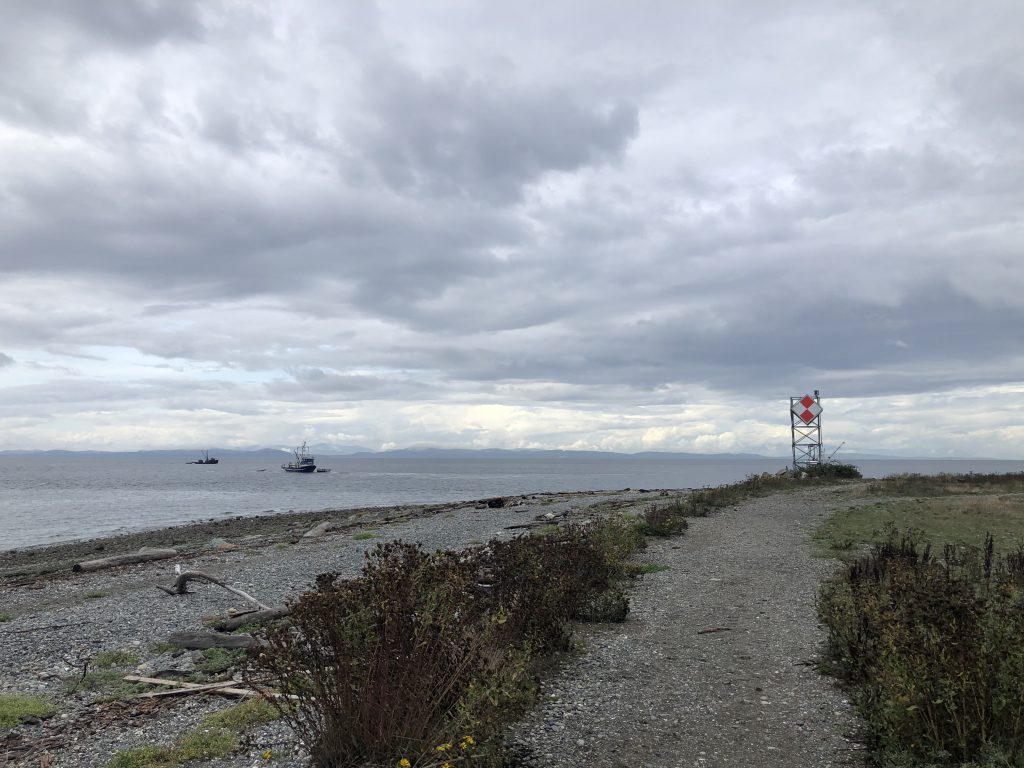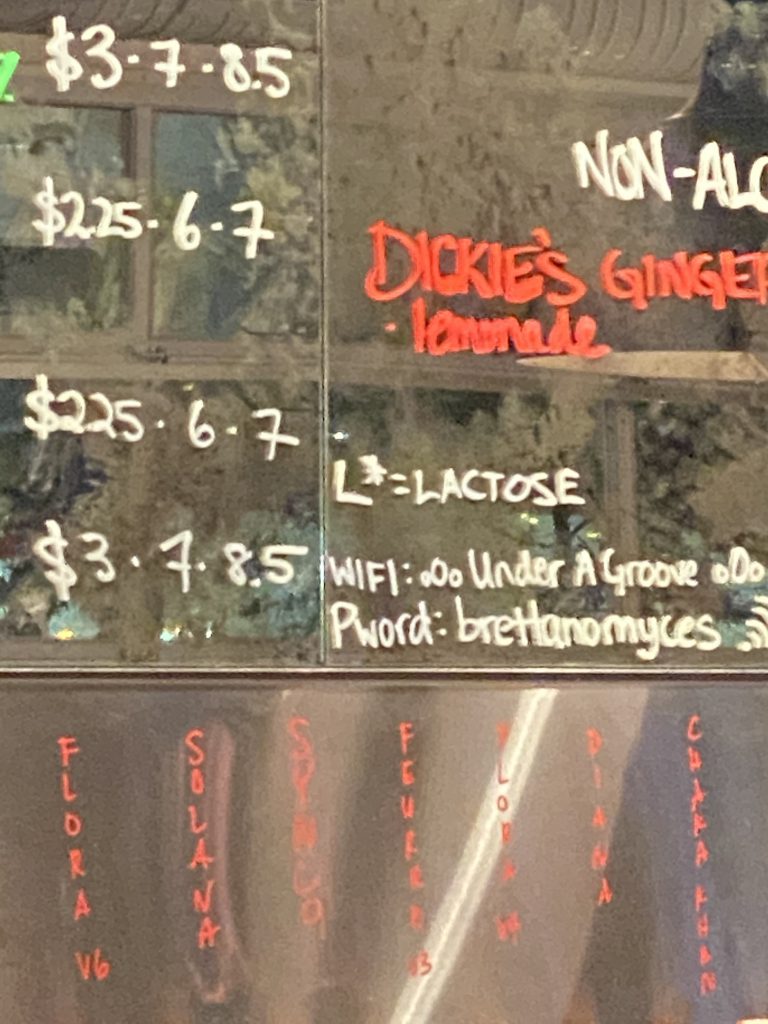bncert-toolを使えば無料で5分でできる、SEO対策にもなるのでやらない理由がないWordpressの常時SSL対応 for Bitnamiについて解説します
SEO対策にもなるのでやらない理由がないWordpressの常時SSL対応
WordPressのSSL化をしようとしたときに最新の情報でまとまったサイトがなかったのでまとめてみました。SSLってなに?って人も多いかと思います。そのあたりの情報はここでまとめなくてもGoogle先生に聞けばわかると思います。
シンプルに言うと、SEO対策に効くらしく、無料で5分でできるのであればやらない理由がない ということです。
本手順はBitnami版のWordpressを使っている人に適用できる手順です、Bitnamiを使っていればAWSでもGCPでもAzureでも同じだと思います。
用意するもの
以上
クレジットカードとかその他めんどくさいことは必要ありません。
証明書発行元
SSL証明書発行に関して証明書の発行元は重要です。発行元が怪しいところだと証明書としての意味がありません。BitnamiのツールではLet’s encryptを使用します。Let’s encryptはすべてのWebサーバへの接続を暗号化することを目指した非営利団体のプロジェクトで多くの企業からサポートを受けて運営されている信頼できる発行元ですので心配はありません。
手順 (bncert-tool)
Step 1: WordPressのインスタンスにSSH等でログイン
WordPressのDashboardからは作業できません。SSH等でインスタンスに入る必要があります。
Step 2 bncert-toolを実行
sudo /opt/bitnami/bncert-tool を実行します。
最初に実行したときにUpdateがあれば、Update実行しますか?と聞かれるので念のためYと答えると、もう一度同じコマンドを実行するように言われます
bitnami$ sudo /opt/bitnami/bncert-tool
An updated version is available. Would you like to download it? You would need to run it m
anually later. [Y/n]: Y
The tool will exit now. To run the updated version run the following command:
/opt/bitnami/bncert-tool
もう一度実行するとSSL証明書を発行したいドメインについて聞かれるので、ドメイン名を入力します。スペース区切りで複数のドメイン名を入力することができます。
bitnami$ sudo /opt/bitnami/bncert-tool
—————————————————————————
Welcome to the Bitnami HTTPS Configuration tool.
—————————————————————————-
Domains
Please provide a valid space-separated list of domains for which you wish to configure your web server.
Domain list []: example1.com
www付きのDomainを入れなかった場合Warningが出ますが自分の場合はwwwを使ってなかったので”n”を入れて警告を無視
The following domains were not included: www.example1.com. Do you want to add them? [Y/n]: n
Warning: No www domains (e.g. www.example.com) or non-www domains (e.g. www.example.com) have been provided, so the following redirections will be disabled: non-www to www, www to non-www.
Press [Enter] to continue:
HTTPのサイトをHTTPSにリダイレクトしますか?と聞かれます。自分の場合はHTTPで構築済みのサイトが既にあったので迷わずYes
Enable/disable redirections
Please select the redirections you wish to enable or disable on your Bitnami installation.
Enable HTTP to HTTPS redirection [Y/n]: Y
これから下記の変更をします、よかったらYを押してください
変更の内容は
1 サーバーを停める
2 Let’s Encryptから無料の証明書を取得
3 証明書の有効期限をチェックするcronを設定
4 Web serverの名前を設定
5 HTTPからHTTPSへのリダイレクト設定
6 Web Serverの再起動
Changes to perform
The following changes will be performed to your Bitnami installation:
1. Stop web server
2. Configure web server to use a free Let’s Encrypt certificate for the domains:
example1.com
3. Configure a cron job to automatically renew the certificate each month
4. Configure web server name to: example1.com
5. Enable HTTP to HTTPS redirection (example: redirect
http://example1.com to https://example1.com)
6. Start web server once all changes have been performed
Do you agree to these changes? [Y/n]:
SSL証明書を作成するのでserver nameとemail addressを入力してください。証明書はLet’s Encryptから発行されます。
Create a free HTTPS certificate with Let’s Encrypt
Please provide a valid e-mail address for which to associate your Let’s Encrypt
certificate.
Domain list: example1.com
Server name: example1.com
E-mail address []: example@example1.com
The Let’s Encrypt Subscriber Agreement can be found at:
https://letsencrypt.org/documents/LE-SA-v1.2-November-15-2017.pdf
Do you agree to the Let’s Encrypt Subscriber Agreement? [Y/n]:
あとは自動ですべてやってくれるので待つだけです。
Performing changes to your installation
The Bitnami HTTPS Configuration Tool will perform any necessary actions to your Bitnami installation. This may take some time, please be patient.
—————————————————————————-
Success
The Bitnami HTTPS Configuration Tool succeeded in modifying your installation.
The configuration report is shown below.
Backup files:
* /opt/bitnami/apache2/conf/httpd.conf.back.201911261553
* /opt/bitnami/apache2/conf/bitnami/bitnami-apps-prefix.conf.back.201911261553
* /opt/bitnami/apache2/conf/bitnami/bitnami.conf.back.201911261553
Find more details in the log file:
/tmp/bncert-201911261553.log
If you find any issues, please check Bitnami Support forums at:
https://community.bitnami.com
Press [Enter] to continue:
ものの5分でWordpressが常時SSL化されました。
過去記事の内部リンクの修正などは別途必要ですのでお気を付けください







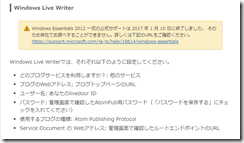
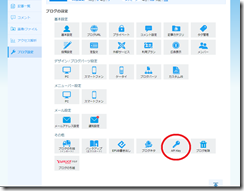
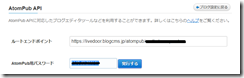
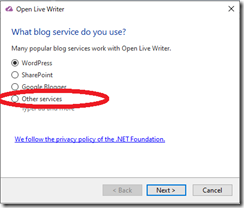
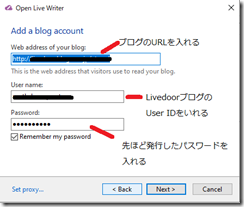
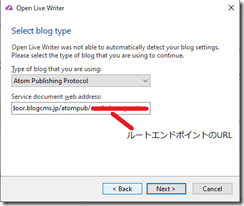
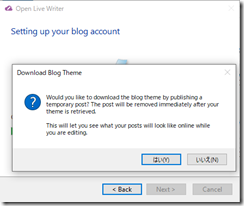
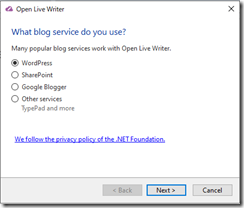
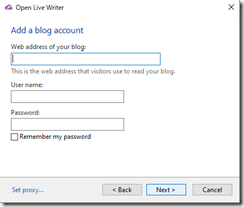







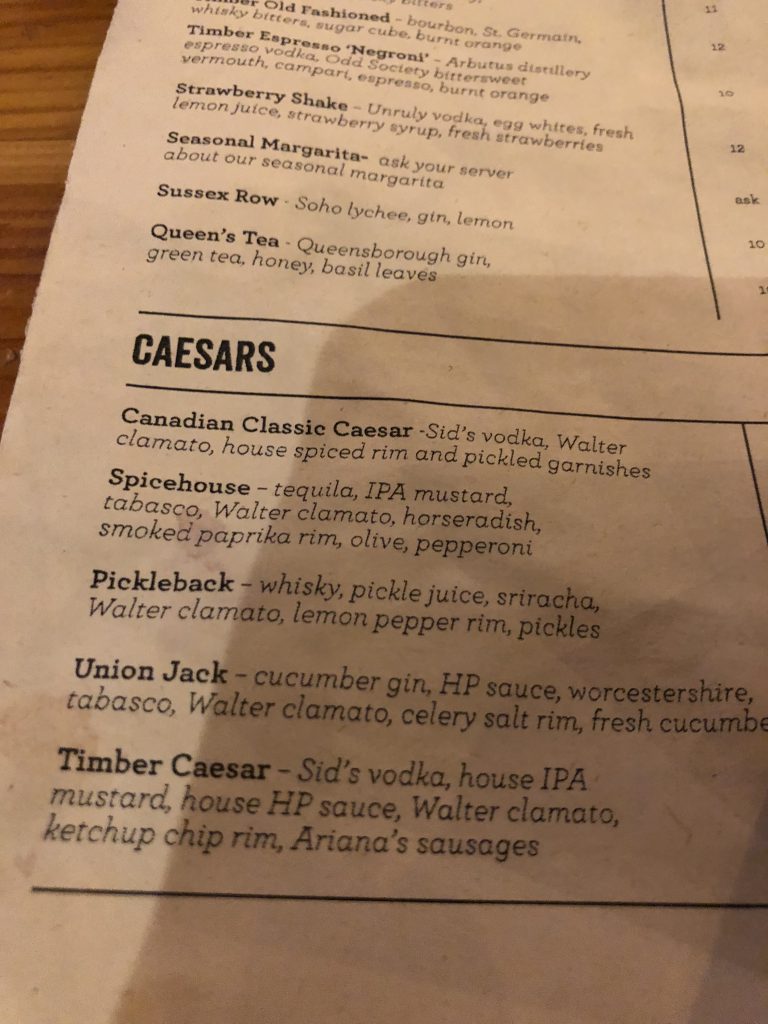

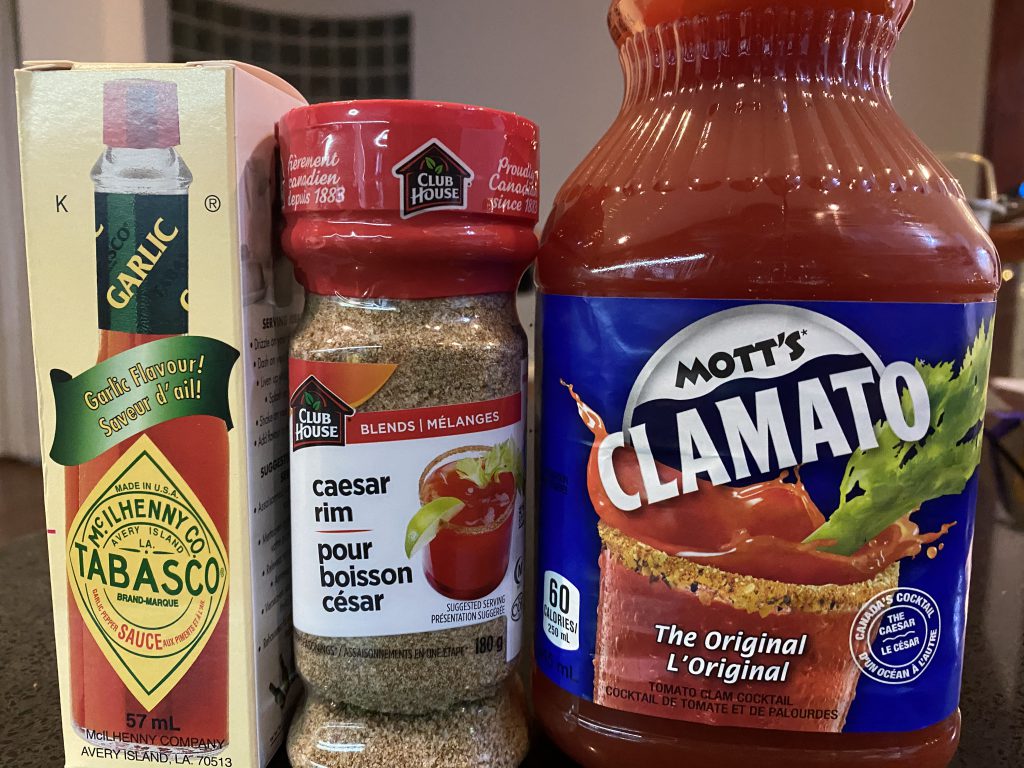
![[商品価格に関しましては、リンクが作成された時点と現時点で情報が変更されている場合がございます。] [商品価格に関しましては、リンクが作成された時点と現時点で情報が変更されている場合がございます。]](https://hbb.afl.rakuten.co.jp/hgb/1d6e64f6.5fb94360.1d6e64f7.a1fd5776/?me_id=1376041&item_id=10390508&pc=https%3A%2F%2Fthumbnail.image.rakuten.co.jp%2F%400_mall%2Fglomarket%2Fcabinet%2F07178412%2F07712085%2Fimgb01f9k8fo80.jpg%3F_ex%3D240x240&s=240x240&t=picttext)